Video tutorial
Go to the editing (advanced entry) interface of the record in question by pressing the blue chevron (1) in the “Details/Edit” column, then press “Edit” (2).
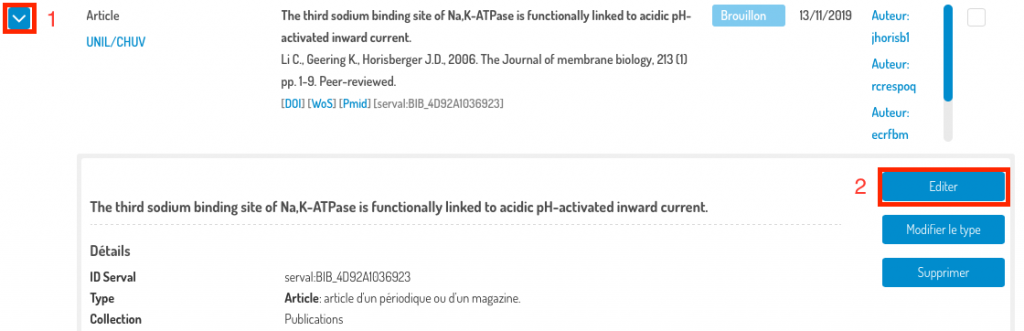
You are directed to the advanced entry (editing) interface with all its sections deployed:
- Filling in the form with an identifier;
- Mandatory or recommended metadata;
- Documents (full text and secondary documents);
- Optional metadata.
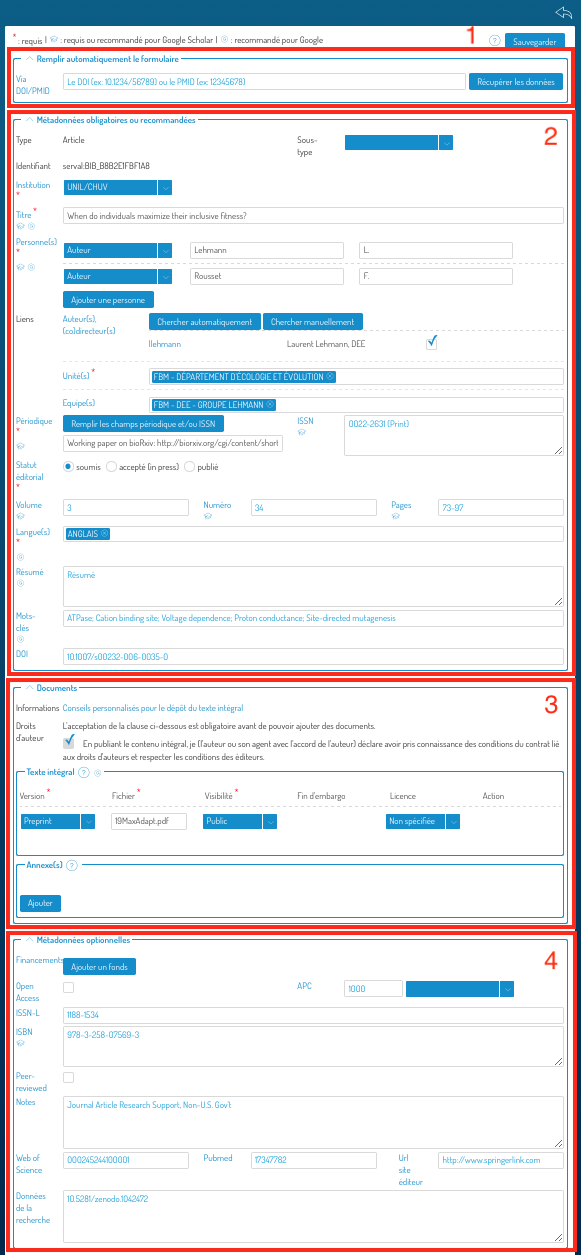
Each section can be deployed or condensed using the chevron to the left of the section name:

Go to section (2) where the links are located:
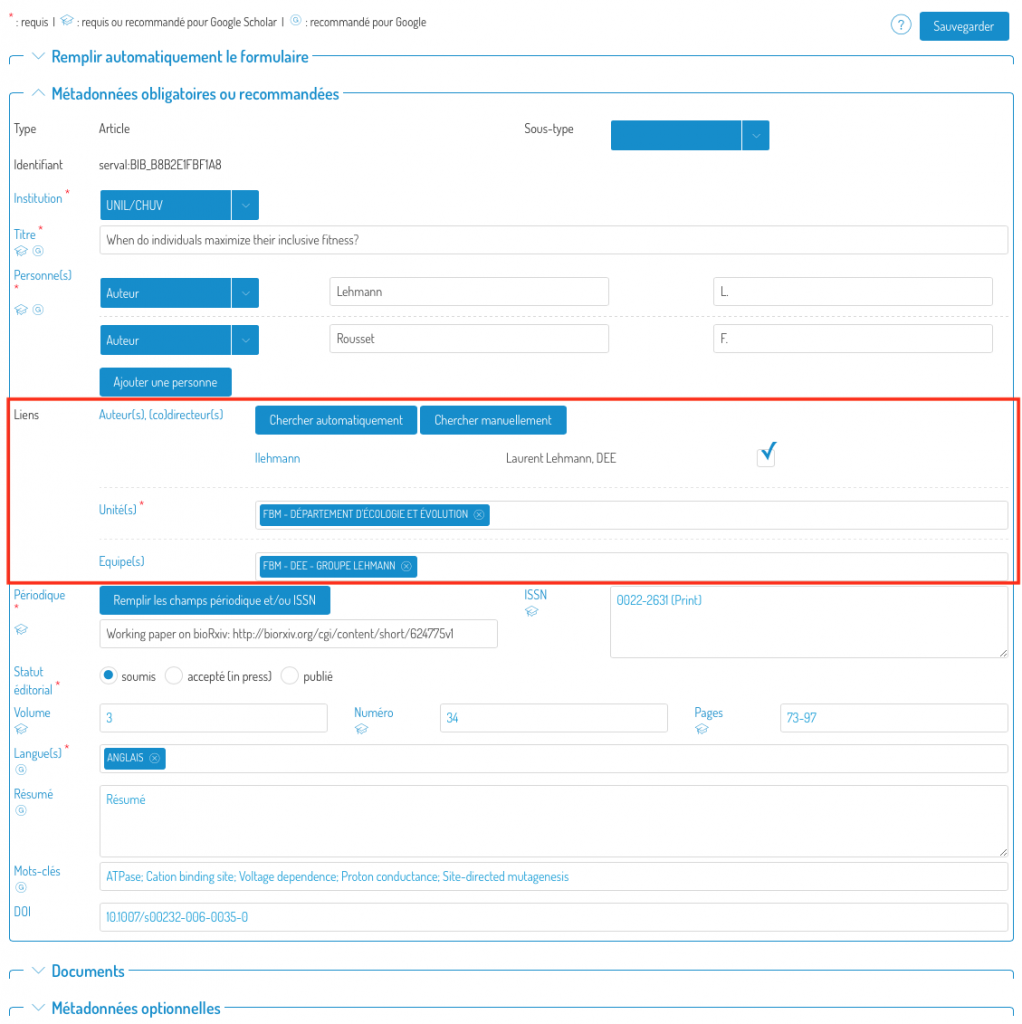
What are links for?
- They allow you to link your publications to your profile (which will be displayed in Unisciences).
- They also allow you to assign your publications to the unit where you conducted the research on which your publications are based. The Unisciences page of your unit will therefore also be complete.
- You can also link your co-authors, who can then also take control of the leaflet and possibly complete it.
Link people to the notice with automatic proposals
Proposals for links to people (if found from the names in the “Person(s)” field (1)) will be displayed by pressing the “Search automatically” button (2). When you tick the authors’ boxes, their units will automatically be added to the “Unit(s)” (4) field.
Adding a unit is done by typing its name directly into the “Unit(s)” field (4). It is also possible to link the record to a search group by typing its name directly into the “Team(s)” field (5).
If an author of the publication has not been found automatically, you can add him/her by using the “search manually” button (3).
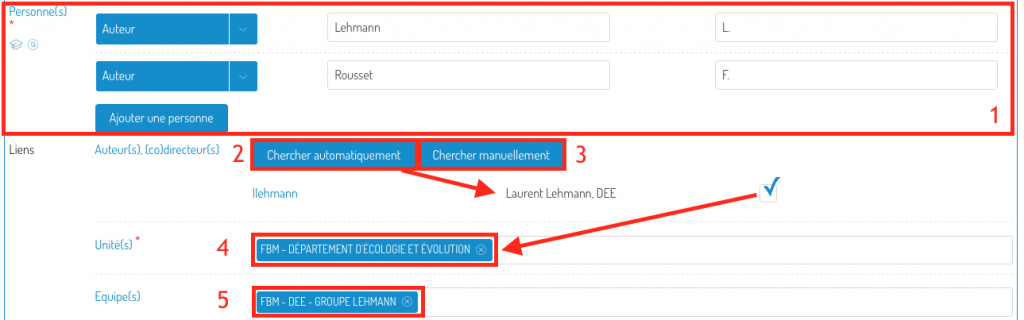
Manually link people to the record
In the pop-up window, type the name and/or first name and/or ID of the person you are looking for (1) and click on “Search”.
Once you have found the person, click on the “+” symbol next to his name, and the link will be added to the record.
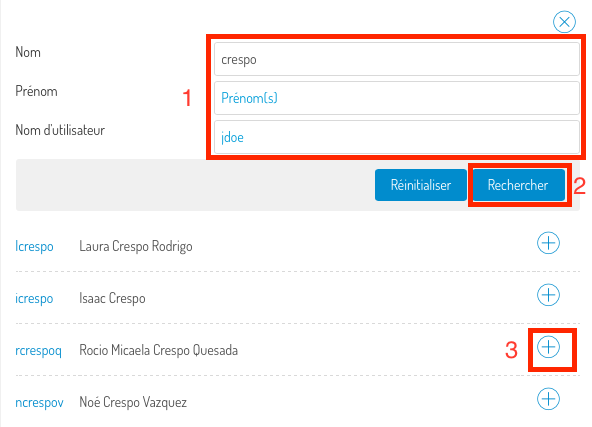
Don’t forget to save your changes by pressing the “Save” button at the top right or bottom of the screen.
![]()
You can cancel the changes at any time by pressing the “Go back” icon.

