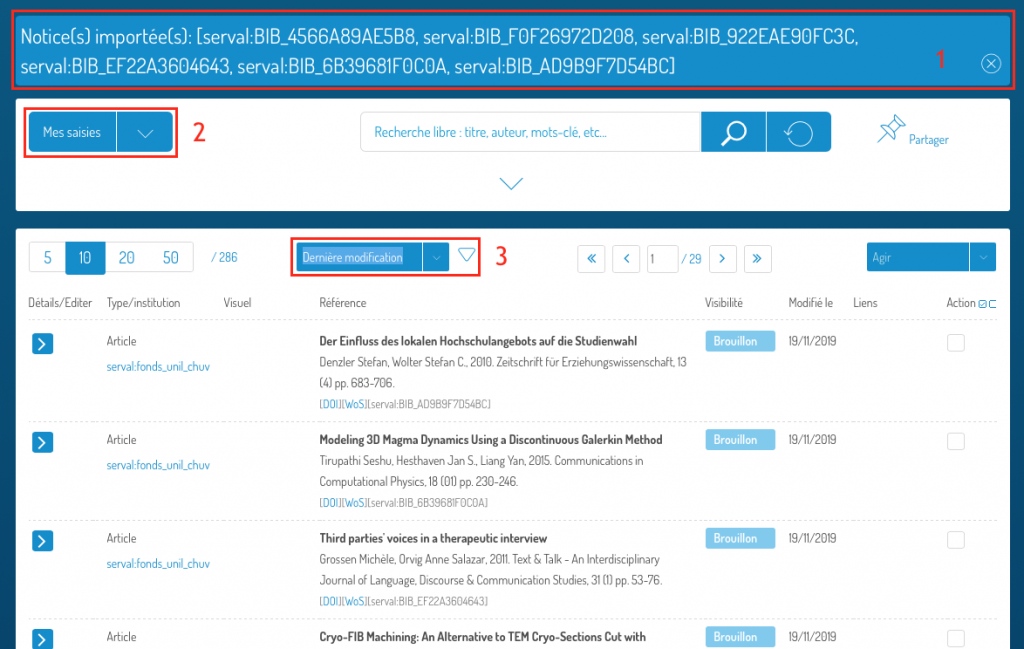Video tutorial (EndNote and BibTex)
Video tutorial (ORCID)
Click on the “Import” button on the main Serval screen.
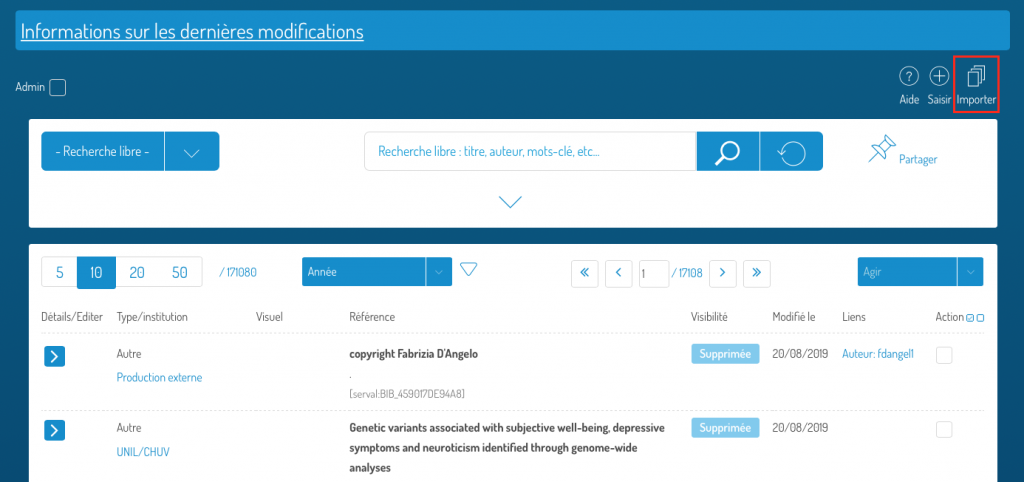
You will then be prompted to choose the format of the data source to be imported (2), to browse your computer and find the file in the correct format (3) and to define the institution in which the publications were made (4). You can always cancel the import using the “Go back” icon (1).

If you choose “my ORCID folder” as the data source (and you have linked your ORCID profile with Unisciences), then your ORCID ID will be displayed and you can click on “List my publications”.
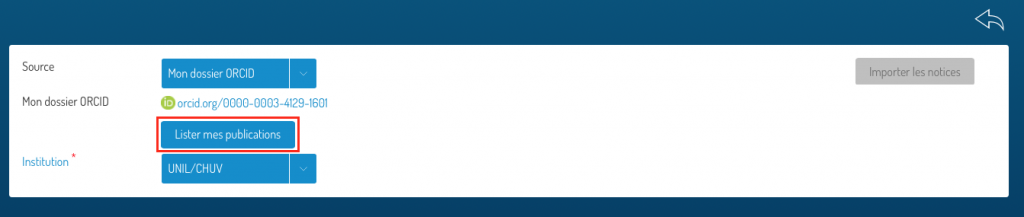
Regardless of the format chosen to import, the list of recovered publications will be displayed (1). A duplicate search is performed at this time, and publications that have already been found in Serval are unchecked by default (4).
Choose which publications you want to import from among those that have not been found in Serval. To do this, tick the boxes to the right of each publication (3) and press “Import records” (2).
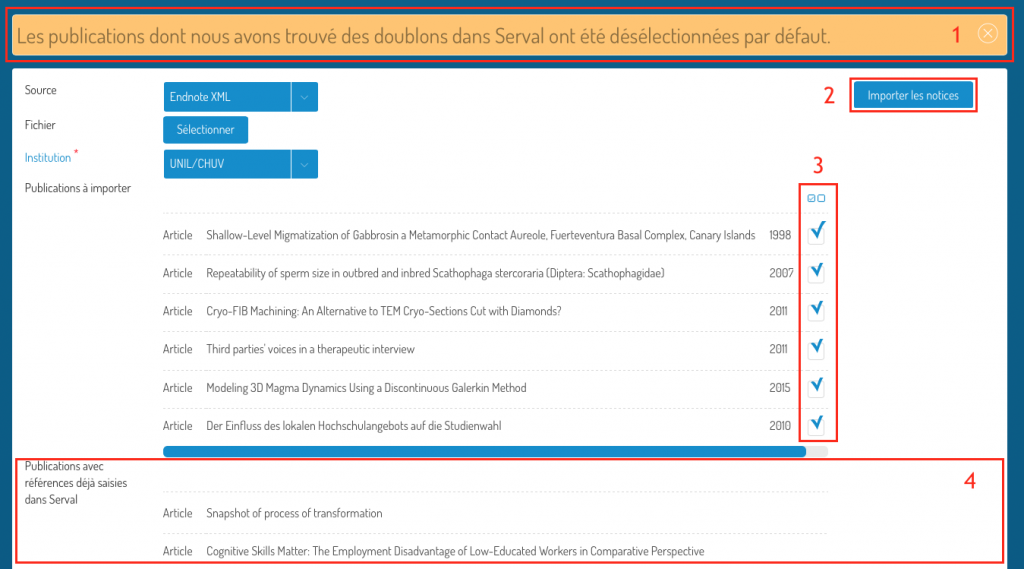
You will find the recently created records (1) in your Serval profile “My entries” (2). Don’t forget to sort your entries by “Last changes” (3). Note that records will be created in Draft form and you must edit them to complete them (add links, add full text) and publish them.