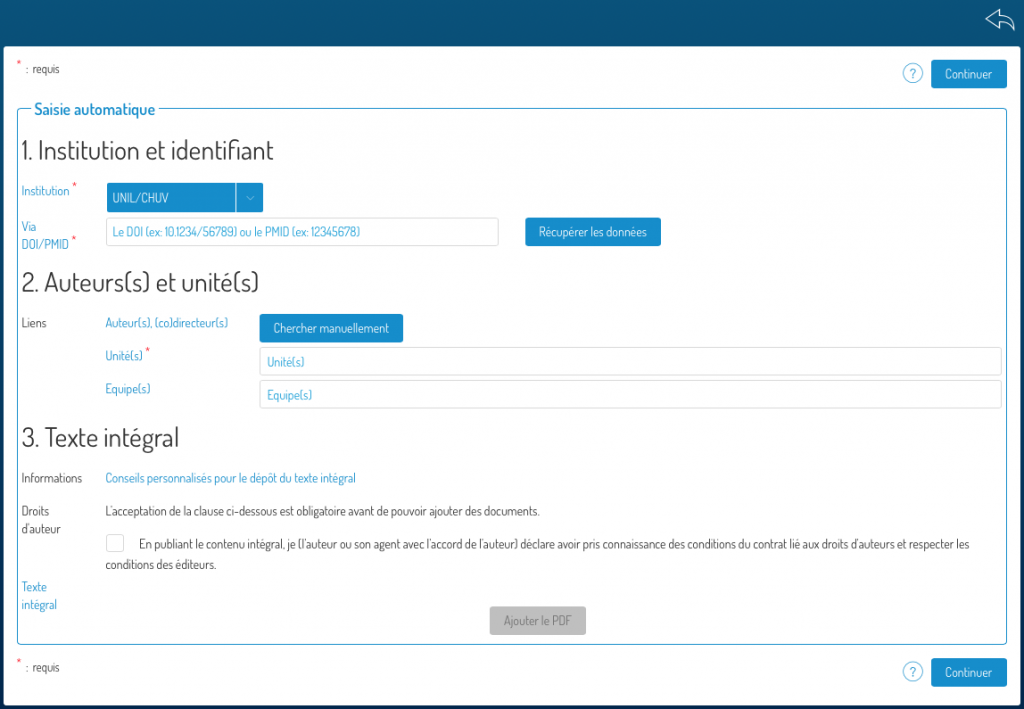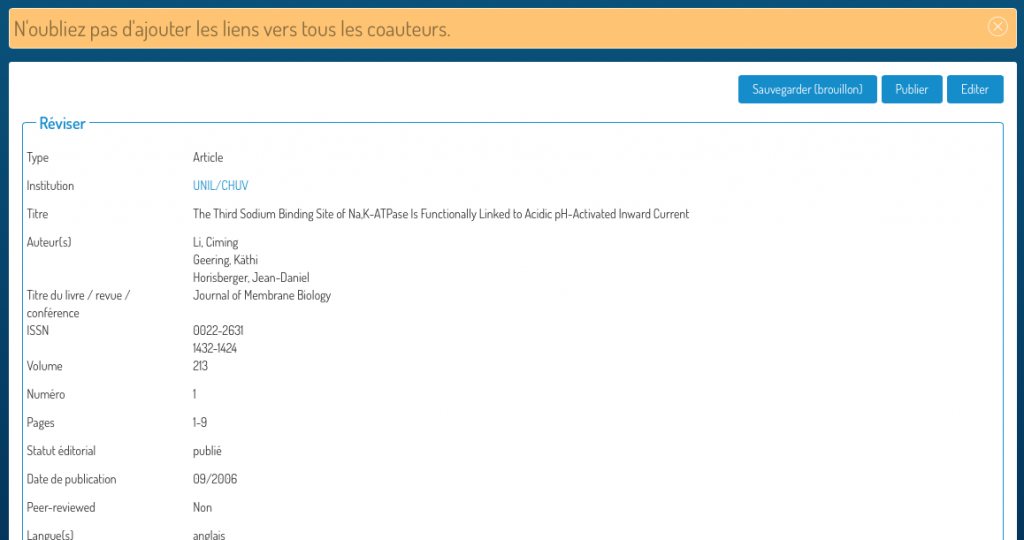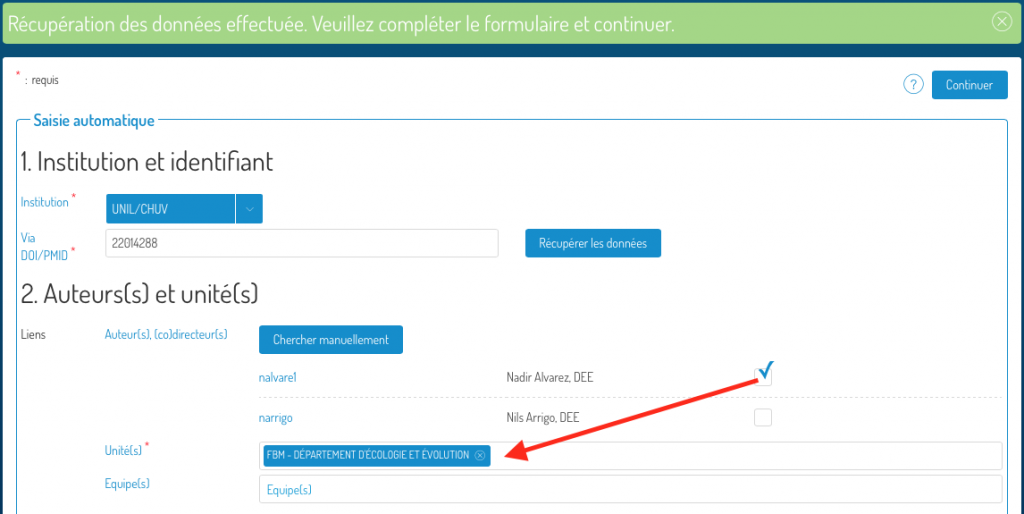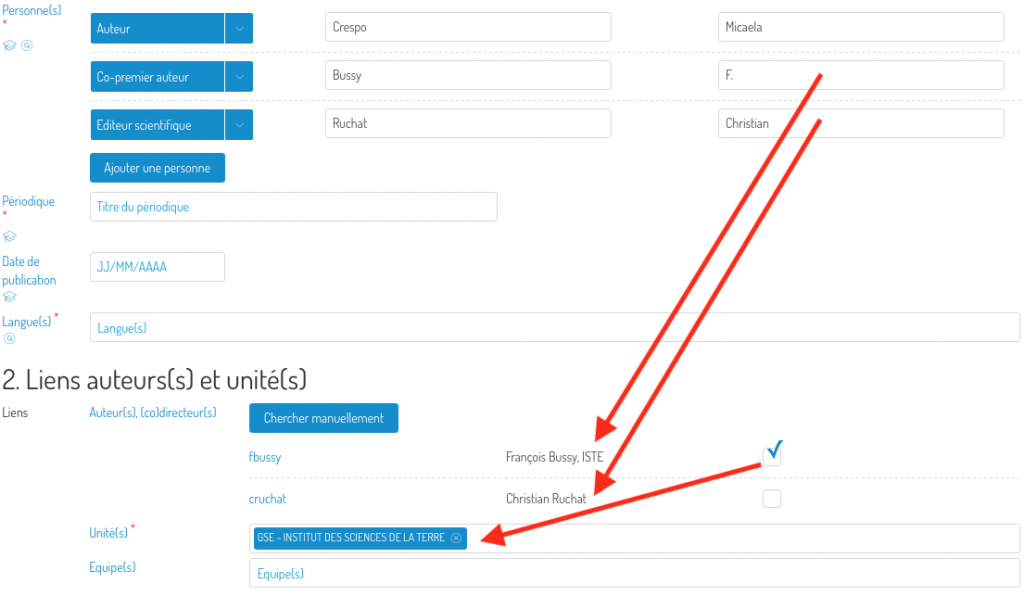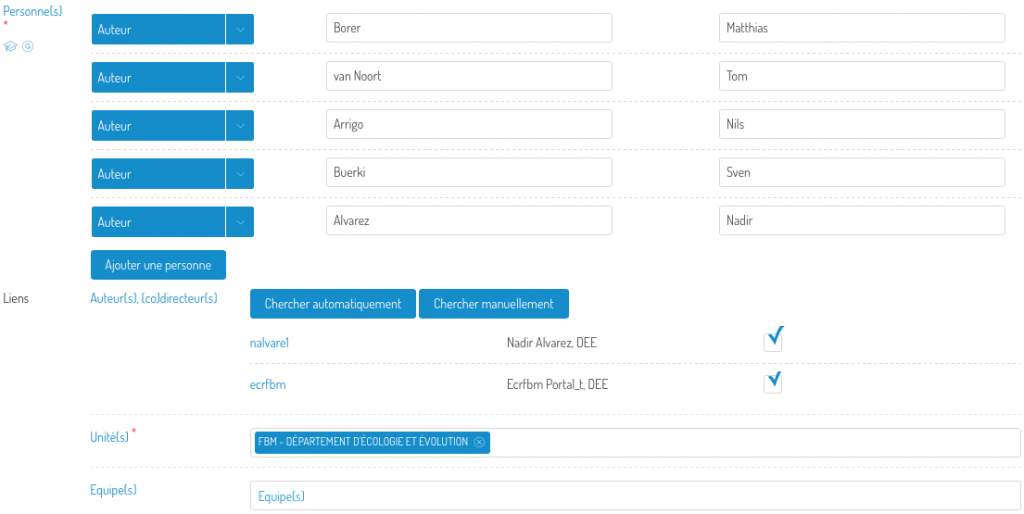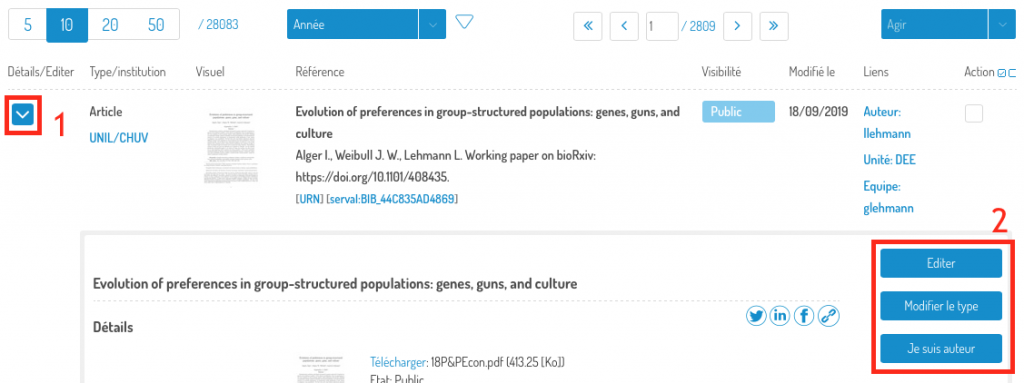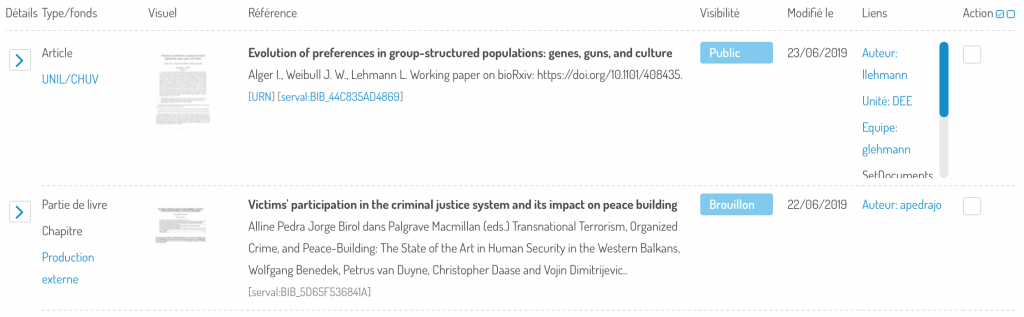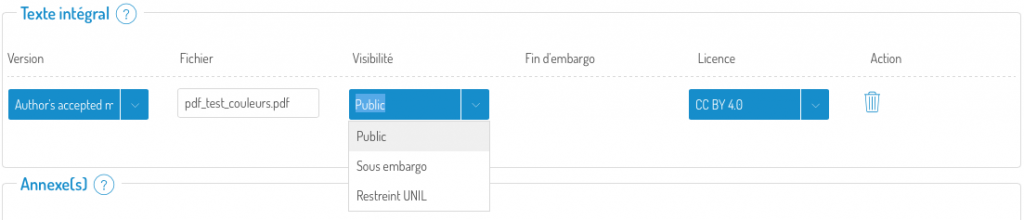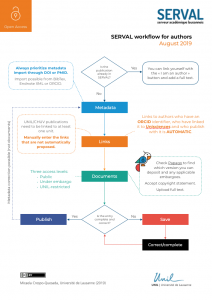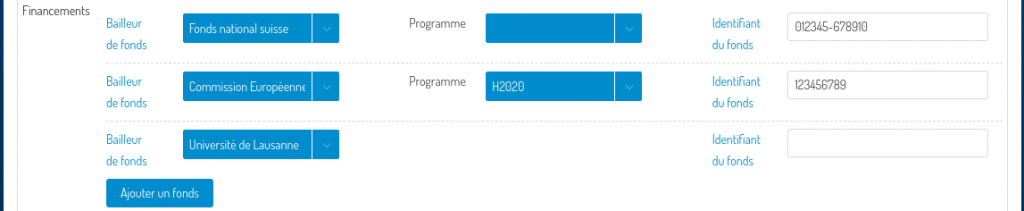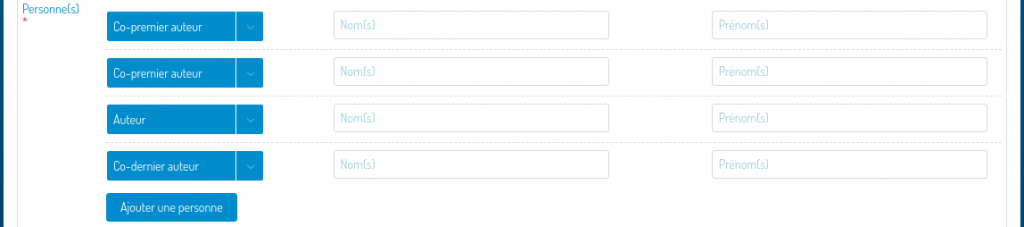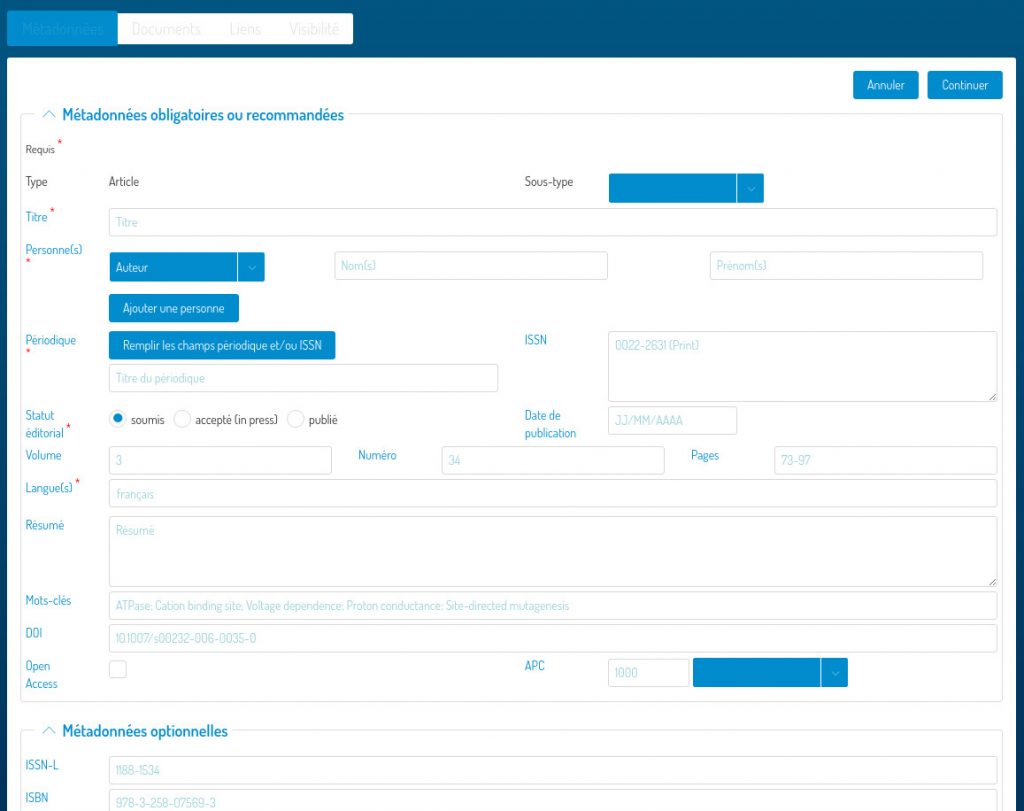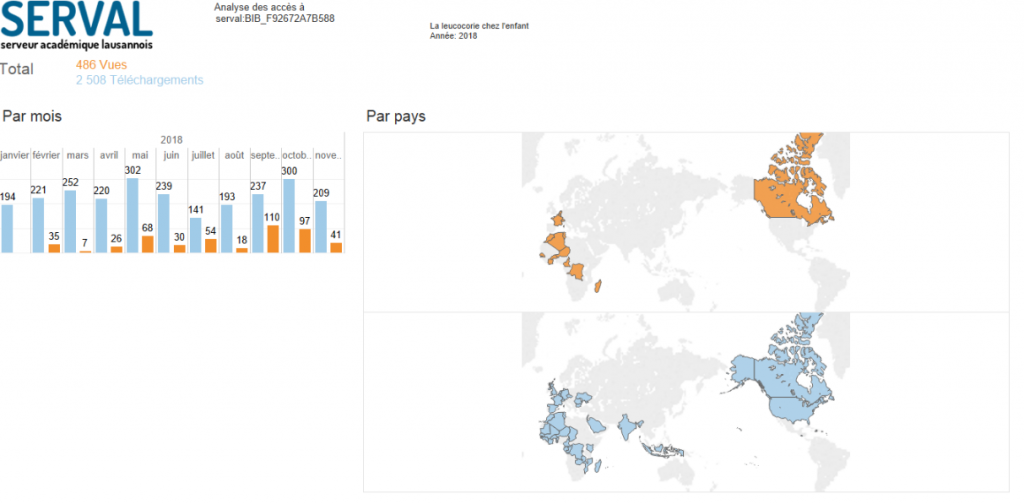Aiming to improve SERVAL to make it more user-friendly and attractive to our researchers, we have redesigned the input interface and its workflow. Depositing your publication in SERVAL has never been easier!
The following features will therefore be pushed into production on Wednesday, November 13, 2019:
Simplified entry interface
When creating a record in SERVAL, you must choose whether the publication has an identifier (DOI or PMID) or not. This allows the user to be directed to the automatic (DOI/PMID) or manual data entry.

It is strongly recommended to go use the automatic entry with an ID, if you have it. This allows us to retrieve a large amount of data related to your publication without you having to enter it yourself.
Data recovery
Data recovery has also evolved, notably with the addition of Unpaywall (for the Open Access status of publications), thus enriching existing third-party services such as Crossref for DOIs, Pubmed for PMIDs, the UNIL service for people and the service for the UNIL structure.
All these operations may take time, but the benefit is greater than with a manual entry.
Automatic input interface
If automatic entry (DOI/PMID) is selected, the input screen is displayed:
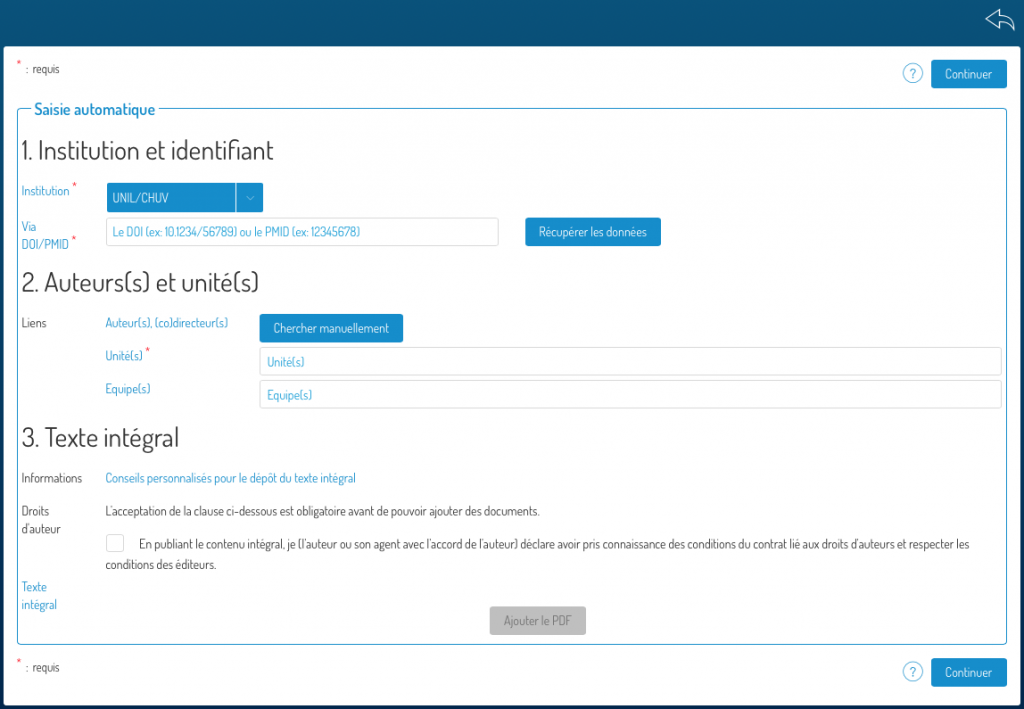
In order to enter a new publication with this method, please enter the ID and press “retrieve data”. You can then complete the rest of the form (link to people and units and PDF) and click on “continue”.
You will be redirected to a verification screen to control the data retrieved from the ID. Here you will have the choice to save the record (draft), publish it, or edit the data to complete or correct it.
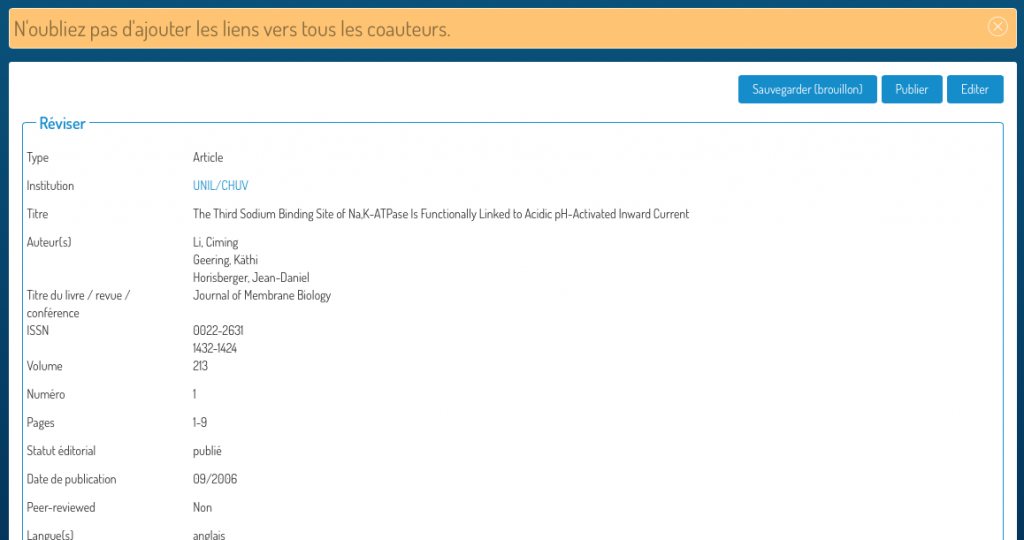
Manual entry interface
Manual entry involves the same steps, but you must enter the required metadata yourself.

Entering persons
The entry of persons has also been completely reviewed:

It is now possible to enter all persons related to a publication and specify their role with the drop-down menu on the left. This makes it possible to condense the interface considerably and to have an overview of all the actors involved in the publication.
Person and unit links
Don’t forget to link your publication to all UNIL authors and to the units where the research leading to the publication was conducted.
Automatic entry
During automatic entry, proposed links will be displayed after data recovery from the ID. When you check the box for the authors of the publication, their unit will automatically be displayed in the “Unit” field.
If the author of the publication has not been found automatically, you can add them by using the “search manually” button.
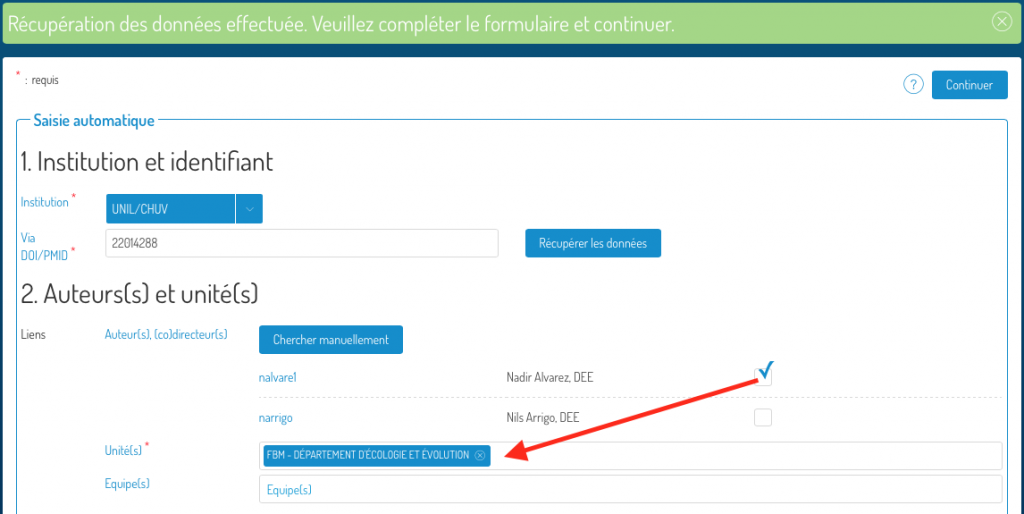
Manual entry
During manual entry, the proposed links are displayed after entering the full name of the authors of the publication (for those where there is a correspondence for a UNIL collaborator). As in the previous case, when you tick the box of one of the authors of the publication, their unit is automatically added in the “Unit” field.
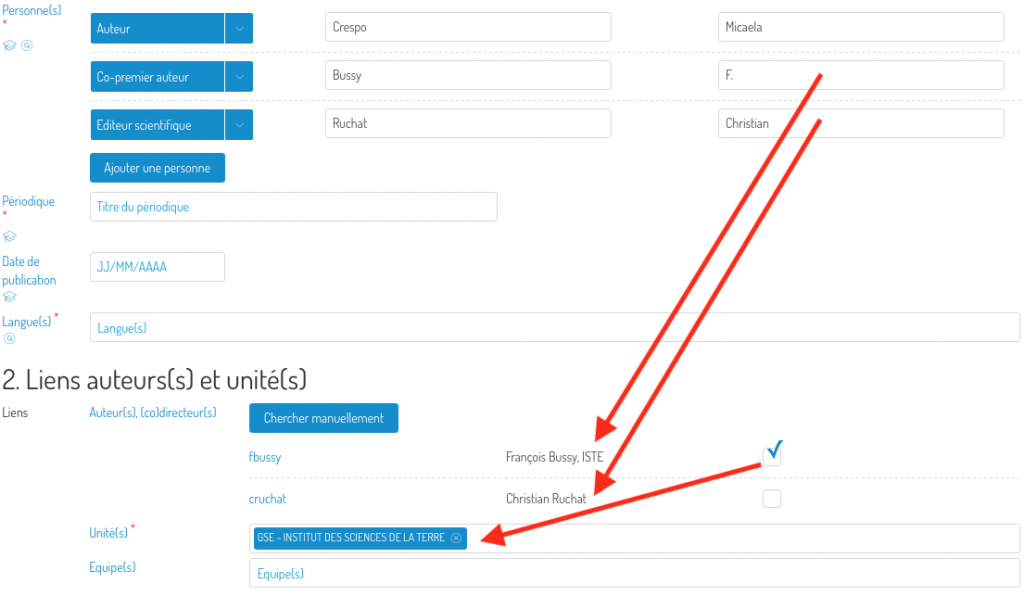
If the author of the publication has not been found automatically, you can add them by using the “search manually” button.
Advanced entry
Advanced entry, which can be accessed by editing a record, allows automatic and manual link search. If the author of the publication has not been found automatically, you can add them by using the “search manually” button.
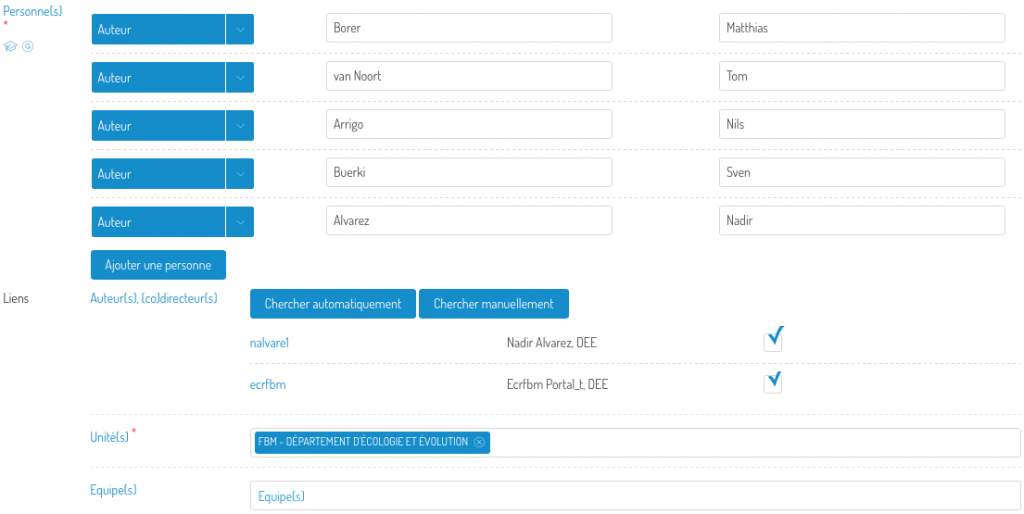
Default visibility of documents
When a new document is added to a record, the default visibility is now set to “UNIL restricted”. This means that the document will only be accessible to UNIL members. Do not forget to change the visibility if you want to share it immediately (“Public”) or after an embargo period (“Under embargo”).
Editing existing records
In order to edit an existing record (in draft or public form), press the blue chevron in the “Details/Edit” column and all available options will then be displayed.
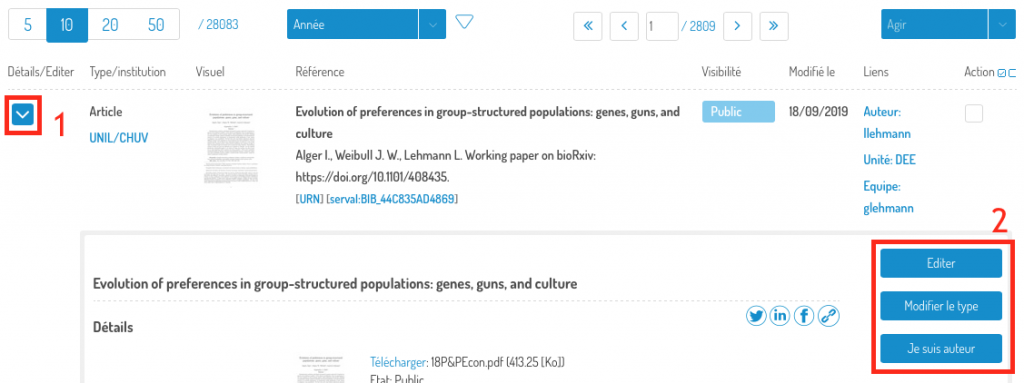
Google Scholar and Google badges
In manual entry and advanced editing of a record, some fields now have a Google Scholar and/or Google badge.

These badges indicate the fields that should be completed for your publication to be well indexed by these search engines.
Improved help
The help icon is now specific to navigation. It takes you to the documentation targeted to the page you are on.

This is a text help, but it includes a link to the video tutorial.
Links to further information on self-archiving and personalized advice on depositing the full text can be found in the input section of the publication manuscript:

Information for researchers
Weekly email notifications are sent to co-authors listing the records to which they are linked that have been created. This allows them to publish them or add the corresponding full texts.
New subtype dedicated to conference slides
Slides presented at scientific conferences can now be submitted and shared from SERVAL by choosing the type “inproceedings”, then subtype “slides”:

Scientific editor for articles
It is now possible to choose the role “scientific editor” for articles.