Video tutorial
Form
The creation of a new record is done in three steps on the same screen:
- Retrieving data from the identifier
- Linking people and units
- Adding of the full text of the publication (PDF)
1. Enter the institution and the identifier
Please enter the institution where the research was conducted (UNIL/CHUV or external) (1), the identifier (DOI/PMID) (2), and click on “Retrieve data” (3).
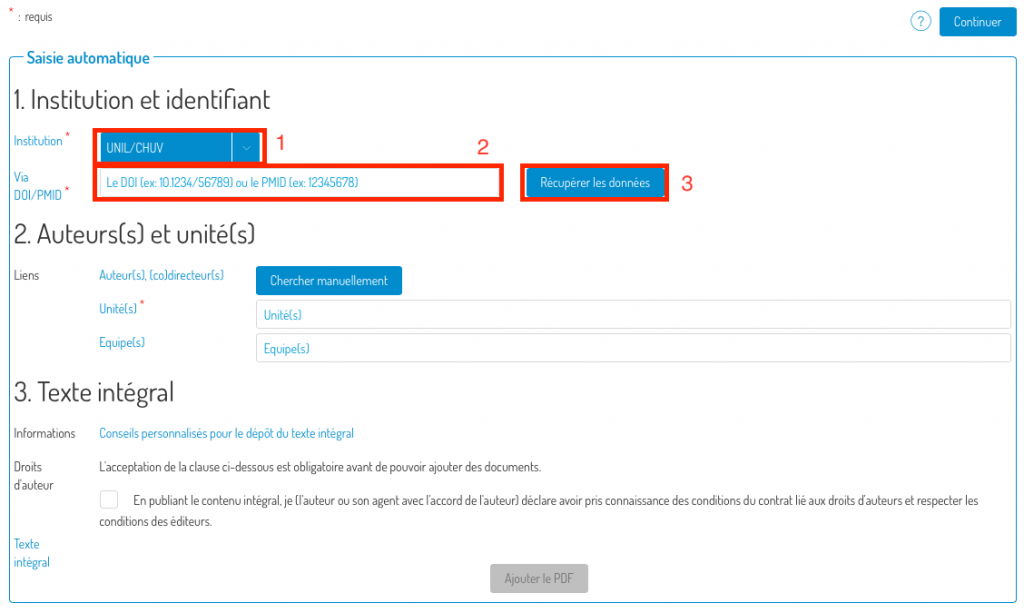
2. Link to persons and units
Then enter links to the authors and units where the research leading to the publication was conducted.
Proposals (if found) will be displayed after data recovery from the identifier (1). When you check the authors’ boxes, their units will automatically be added to the “Unit(s)” field (2).
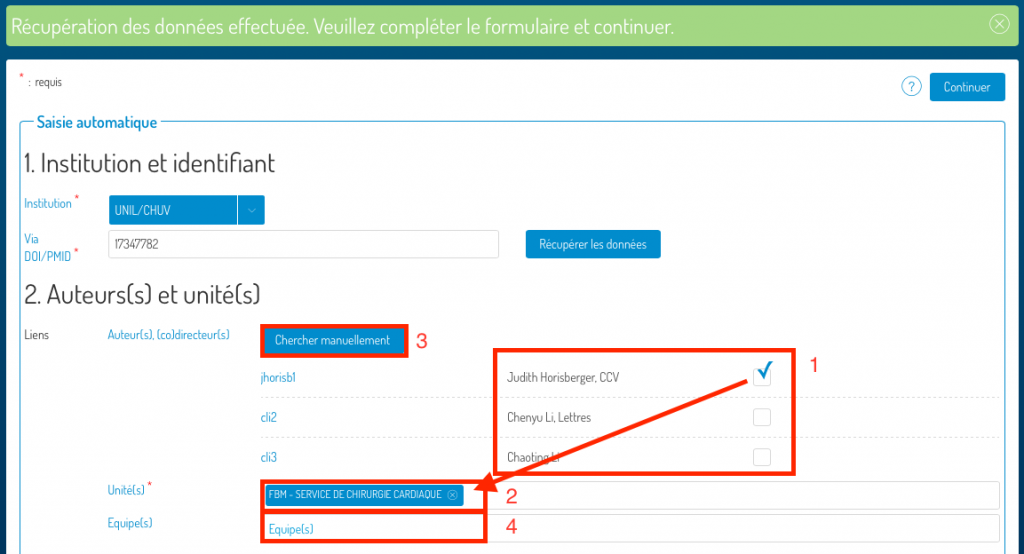
If an author of the publication has not been found automatically, you can add them by using the “Search manually” button (3).
Add a unit by typing its name directly into the “Unit(s)” field (2). You can also add a research groupe by typing its name directly into the “Team(s)” field (4).
Manually linking persons to the record
In the pop-up screen, type the name and/or the surname and/or the identifier of the person you are looking for (1) (less is more!) and click on “search”.
Once you find the person you were looking for, click on the “+” symbol next to their name, and the link will be added to the record.
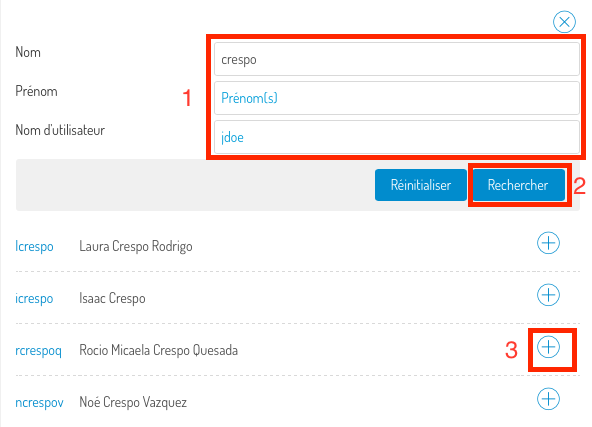
3. Add the full text (PDF of the publication)
Then add the full text of your publication in order to archive and share it (if possible).
To know your rights and obligations regarding the self-archiving of a copy of your publication, follow the links provided in the “Information” field.
Then check the “Copyright” box (1) and press “Add PDF” (2).
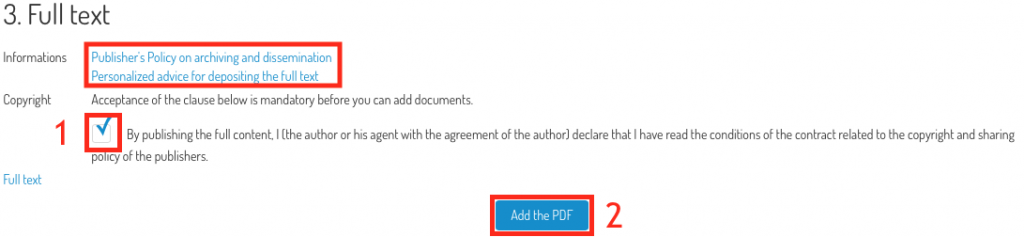
You can then browse your computer and choose the PDF to add.

Choose the version of the manuscript you are submitting (in case of doubt, consult this link) and the visibility of the document (restricted UNIL, public or under embargo). If you choose “under embargo”, a calendar is displayed in the “End of embargo” column to be able to specify the end date of the embargo. You also have the possibility to define the document’s license, if you know it.
Continue and verify
Press “Continue”. You will be redirected to a verification screen to control the data retrieved from the identifier and the links you added.
You have the choice of saving the record (draft), publishing it, or editing it to complete or correct it.
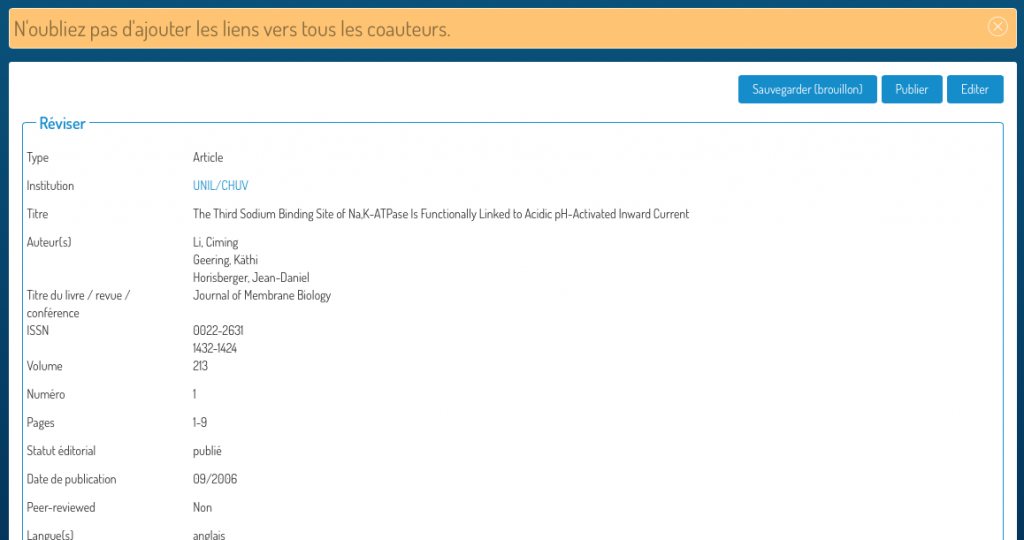
Warning: if you publish a record and it contains a full text, it (the PDF itself) can no longer, in principle, be modified or deleted, while the metadata will still be editable. So think carefully before publishing a notice that contains a full text.
